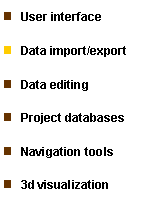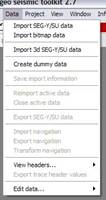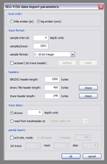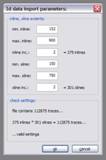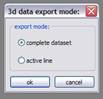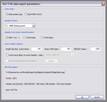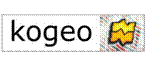
|
a free and open toolkit for 2d/3d seismic data analysis |
|
kogeo seismic toolkit |


|
Contact:
|
|
Phone (home): +49 - 40 - 2780 7890 Phone (office): +49 - 40 - 42838 5234 Fax: +49 - 40 - 42838 7081 E-Mail: konerding@geowiss.uni-hamburg.de |
|
Features |
|
All data import and export functions are accessible from the ‘Data’ menu: The corresponding menu items are only active, if the current session doesn’t contain data (import) or if data is active (export).
SEG-Y/SU data import: In the data menu, click ‘Import SEG-Y/SU data’ if you want to import a 2d data file; after you have chosen a file, the ‘SEG-Y/SU data import parameters’ dialog will appear (‘SU’ means ‘Seismic U**x’): Fill in suitable import parameters and press ‘ok’ to start the data import. If the ‘autoset’ option is enabled, kogeo tries to set up the trace format parameters from the headers in the data file to import (according to settings given in the ‘options’ dialog; it depends on the data file, if valid values can be retrieved). The header length parameters are set to SEG-Y standards by default, to import an SU file for example the EBCDIC and binary file header length should be set to zero. kogeo supports data files with varying trace offsets (in time). Under ‘trace delay’ you can specify a position in the trace header to retrieve the offsets trace by trace, or you can set a static value, if your data doesn’t start at zero. If you don’t want to import all the traces available in the file to import, use the ‘partial import’ parameters. This option is disabled during 3d-data import. Importing a 3d data file works basically the same, but after you confirm the import parameters dialog, you’ll be asked for some additional information by the ‘3d import parameters’ dialog: Enter minimum and maximum inline and crossline numbers along with the corresponding increments in the upper part of the dialog winodow. The ’check settings’ section shows if the given values seem to be correct. If you import data with floating point or 32-bit integer sample format a data scaling factor needs to be found before the data can be imported (kogeo scales all data internally to a range of -1 to +1). The ‘import scaling’ dialog does this automatically after the parameter input described above by checking the input file for the highest amplitude (according to which a scaling factor is suggested). You can stop the amplitude testing at any time and/or give your own scaling value. Keep in mind that when scaling with a factor higher than the one suggested, amplitudes will be cut.
Bitmap import: The bitmap import function is meant to be a tool to transform bitmap images (e.g. scanned profiles) into seismic data. Click the ‘Import bitmap data’ menu item to do so and the ‘bitmap data import parameters’ dialog will appear: Below the image preview you can specify a colorbar that will be matched with the pixels of the bitmap to import. One pixel in the bitmap represents one sample of seismic data. Enter a sample rate and a static trace offset to set up the time extent of the data. Bitmaps can be rescaled during import using GDI+ functionality. Activate the ‘resample image…’ function and enter the size you want. The bitmap will be resampled using the method specified under ‘resampling mode’. Headers are generated during the bitmap import according to the settings at the bottom of the dialog and stuffed with some general values like trace number, sample rate, samples per trace. After the bitmap is successfully imported, use the data editing functionality to improve the data quality.
SEG-Y export: Active data can be exported in SEG-Y format using the ‘Export SEG-Y data’ menu item. If you work on 3d data, you’ll be prompted first to choose if you want to export the complete 3d dataset or the currently active data alone (e.g. a single inline or crossline): Then set up the export parameters in the ‘SEG-Y data export parameters’ dialog: Choose an appropriate byte order and sample format in the upper part. If your data was imported with a different byte order than you want to export it, all header values need to be byte flipped and the ‘header byte order transformation’ fields will become active. If you choose ‘SEG-Y rev. 1’, the headers will be treated as a series of 16- and 32-bit values like it is described in the SEG-Y manual, available on www.seg.org. Under ‘trace header options’ you can specify the length of trace headers, binary and EBCDIC file headers (choose zero for the two latter ones to export an SU compatible file, for example). Headers will be clipped to the exported sizes if the data contains longer headers. Activate the corresponding functions if you want trace offsets and navigation information (if available) to be written to the exported trace headers. The ‘options’ button opens a dialog to set up, how navigation is stored: Here, choose header positions and (if needed) a position where a scale factor should be stored. Negative scale factors will by used to divide the navigation values, positive as multipliers. The system of navigation storage in SEG-Y trace headers can be found in the SEG-Y format reference. |
Read more about... |
|
...data import/export |
|
You‘re visitor no.: |
|
Home |
|
About kogeo |
|
Features |
|
Download |
|
Building instructions |
|
Guestbook |
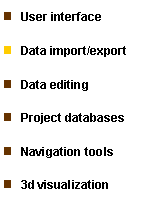
|
Home |
|
About kogeo |
|
Features |
|
Download |
|
Building instructions |
|
Guestbook |